Use cases include featuring your 1:1 shopping offering or updating the copy seasonally. You also have the ability to select a 'Featured' event which give the event prominence at the top of the page.
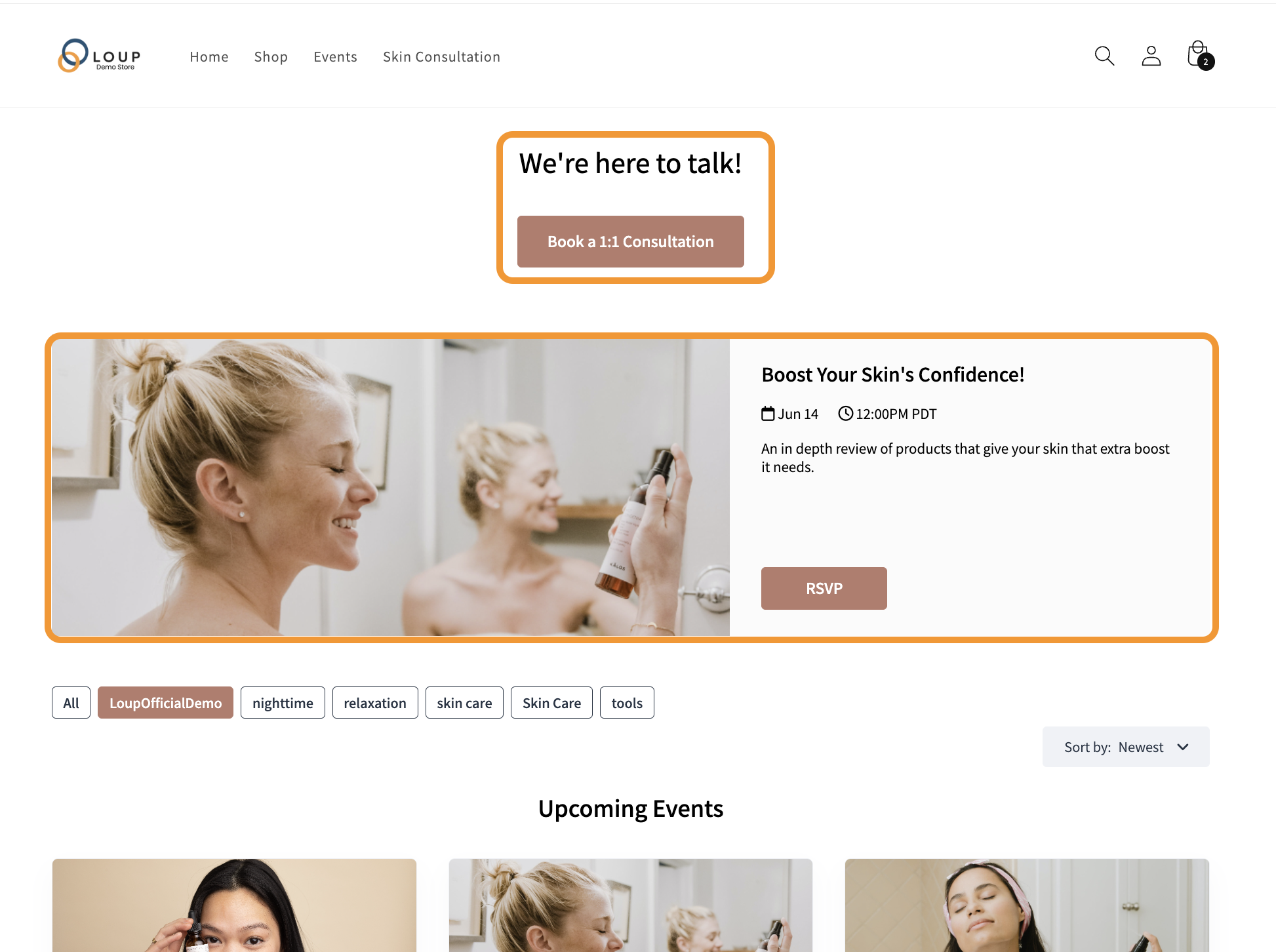
Note:
How to Set up a Custom Events Page
- On the left sidebar, navigate to Videos > Landing Pages

By default, there will be your Events Landing Page, and your Videos landing page. To create a custom landing page, visit this article.
- Click on the ‘All Videos Page’ link:
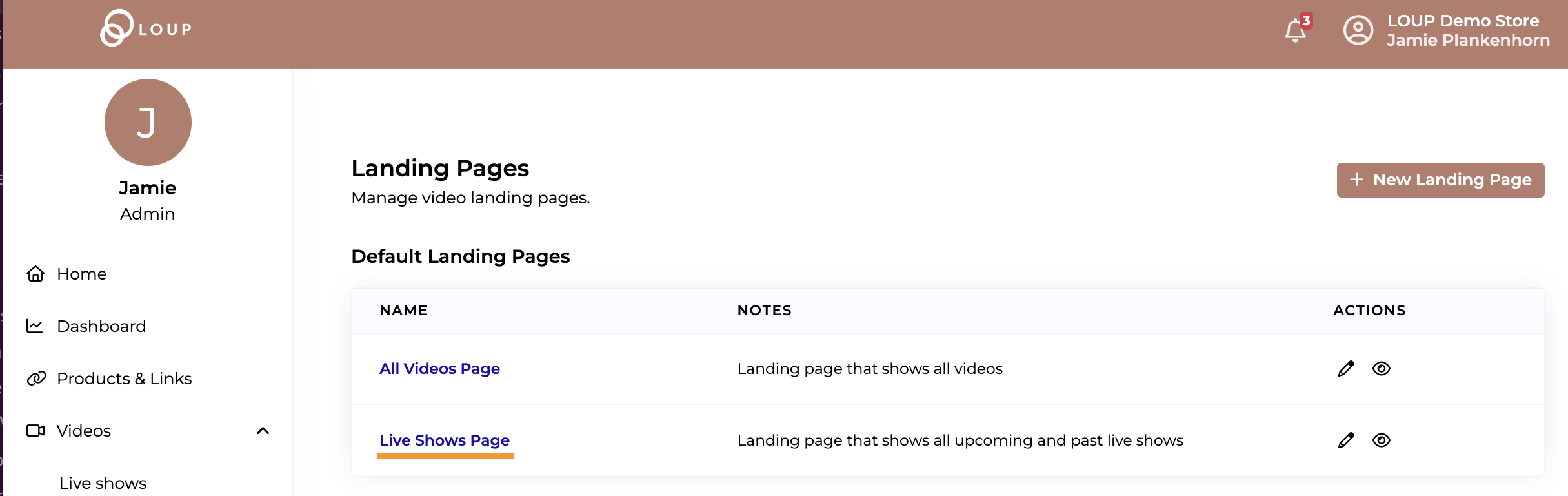
- Add Title and Description
- The title will be the header and the description will be your subhead or copy text. The description supports HTML. Buttons and other HTML elements can be be added by adding HTML to the description field when editing the module.
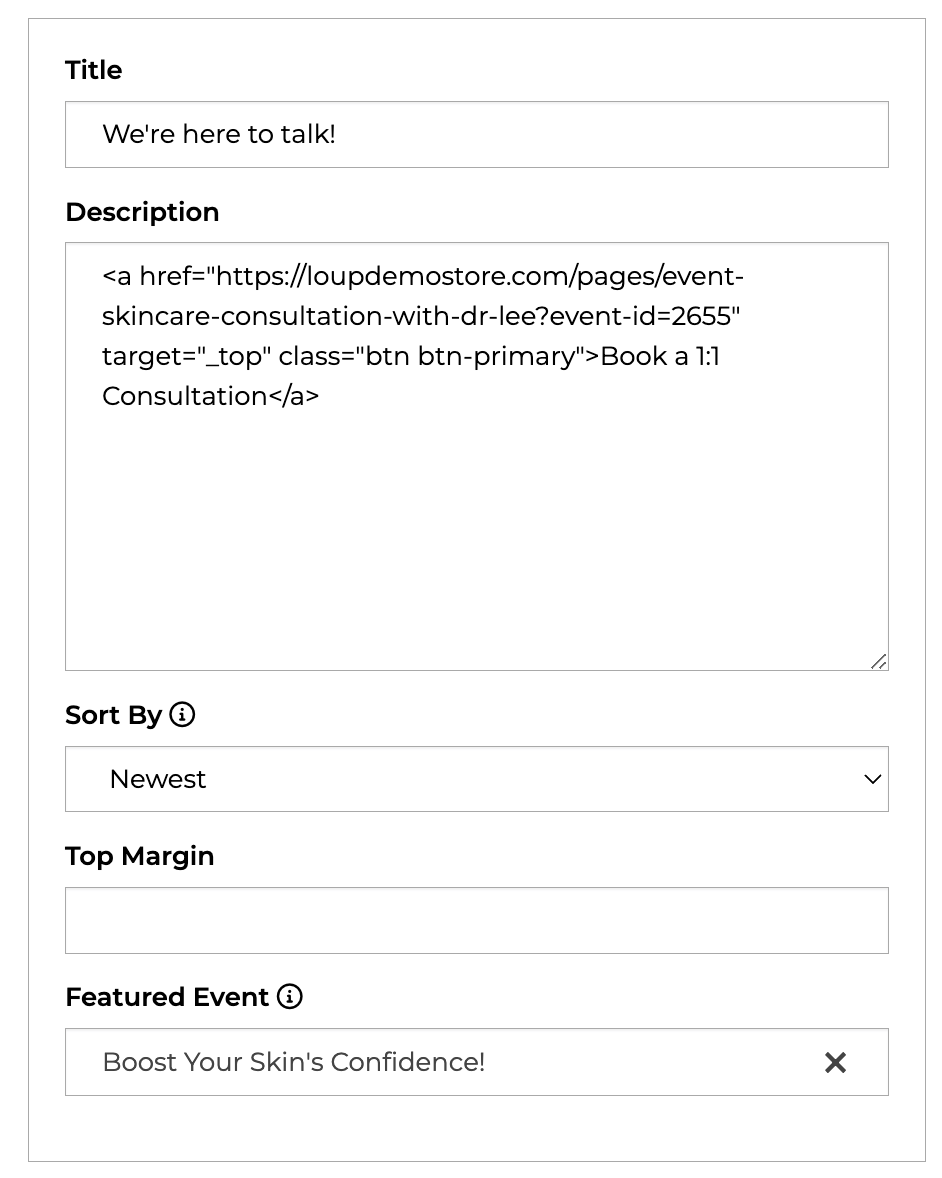
- The title will be the header and the description will be your subhead or copy text. The description supports HTML. Buttons and other HTML elements can be be added by adding HTML to the description field when editing the module.
- Use the Featured Video dropdown to select which video you would like to feature:
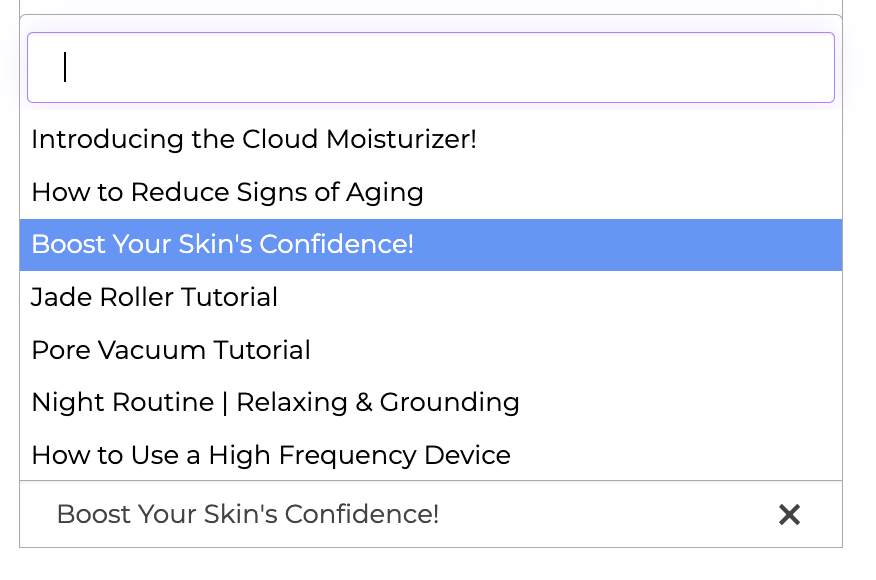
- For Tags that have >5 videos associated with that tag, you can choose the order of the tags on the page:
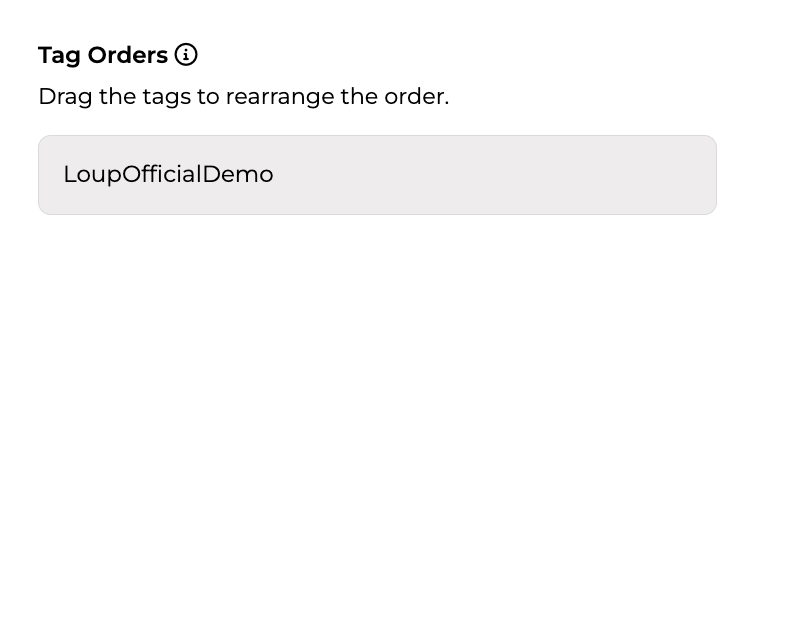
- Use the ‘Preview’ button to preview your changes before you click save to make sure your page looks the way you would like it to:
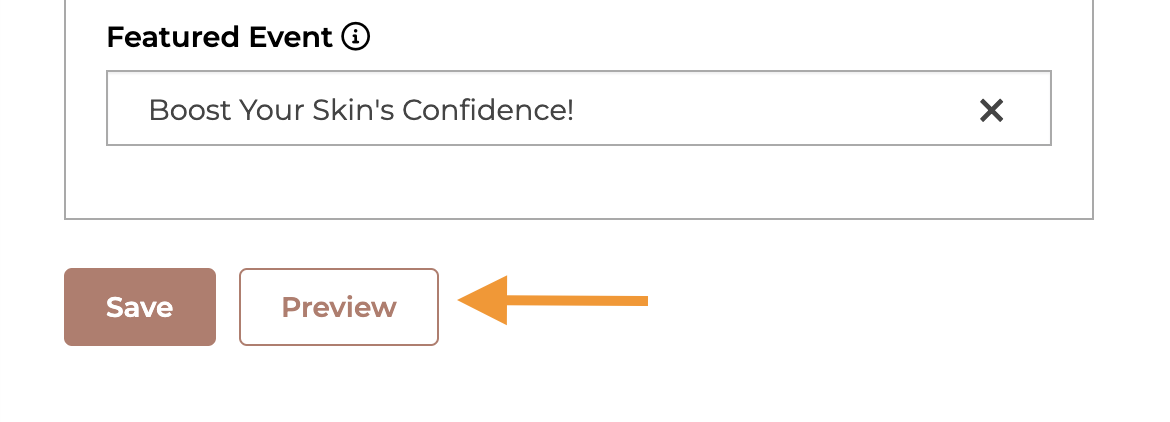
- Once your preview pops up, you can either save your changes directly from that page or go back to the editor to make additional changes:
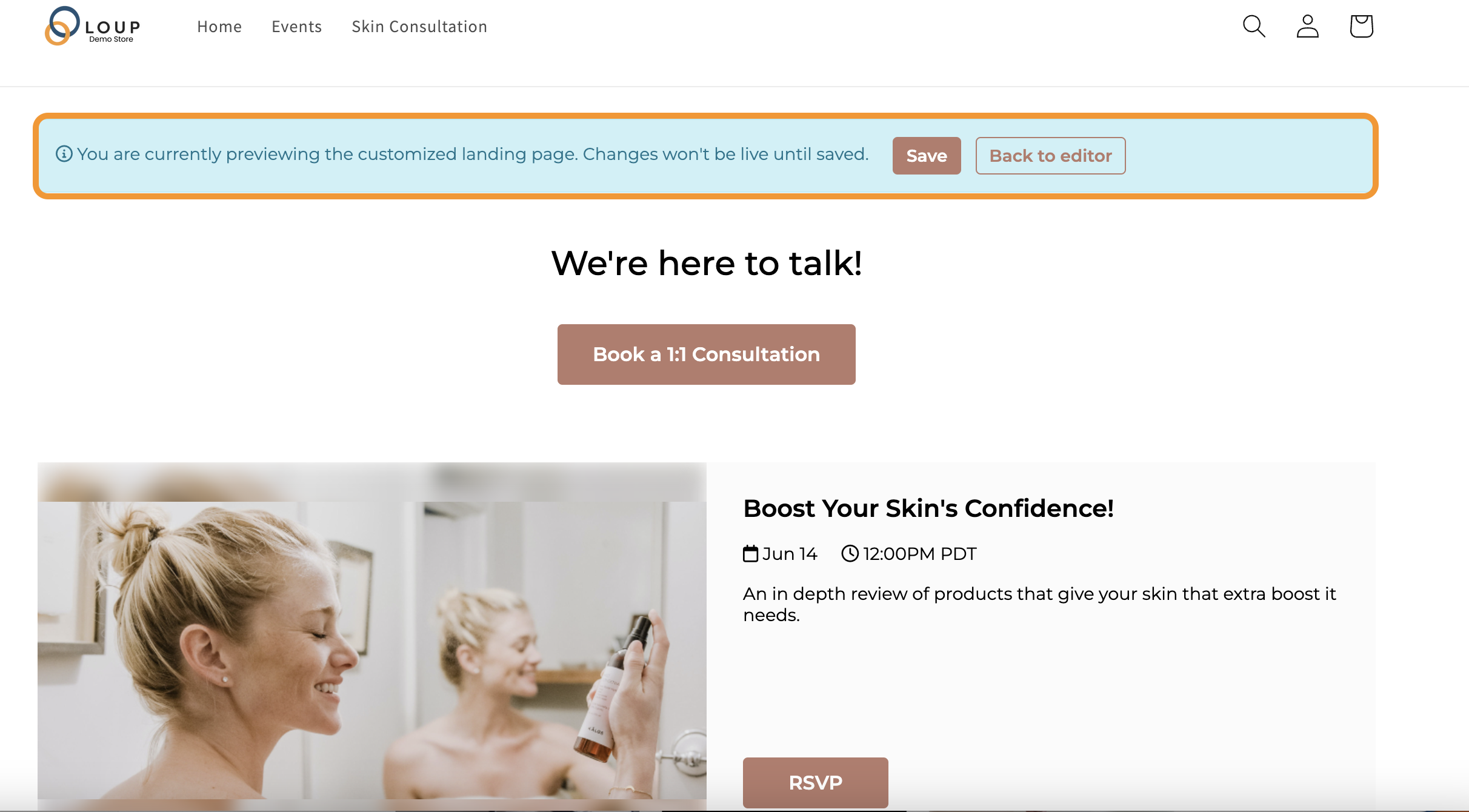
- Once your preview pops up, you can either save your changes directly from that page or go back to the editor to make additional changes:
- If you are ready to publish your changes, click Save.
- You can use the buttons at the top or bottom of the pages to access the live Landing page and see your changes:
