If you are connecting from a mobile device, some of our other article tips might not apply. Here is your single resource for troubleshooting when you are live-streaming from your mobile device.
Connecting your camera and microphone shouldn't be an issue and is the first step in going live. The next things to check are:
-
Use chrome browser: this is the recommended browser for live streaming - regardless if you are on desktop or mobile
-
Check internet connection: Ensure the internet connection is stable and reliable. A weak or intermittent connection can lead to timeout errors. Use the ‘Network Connection Test’ button at the bottom of the Green Room screen to check your internet connection:
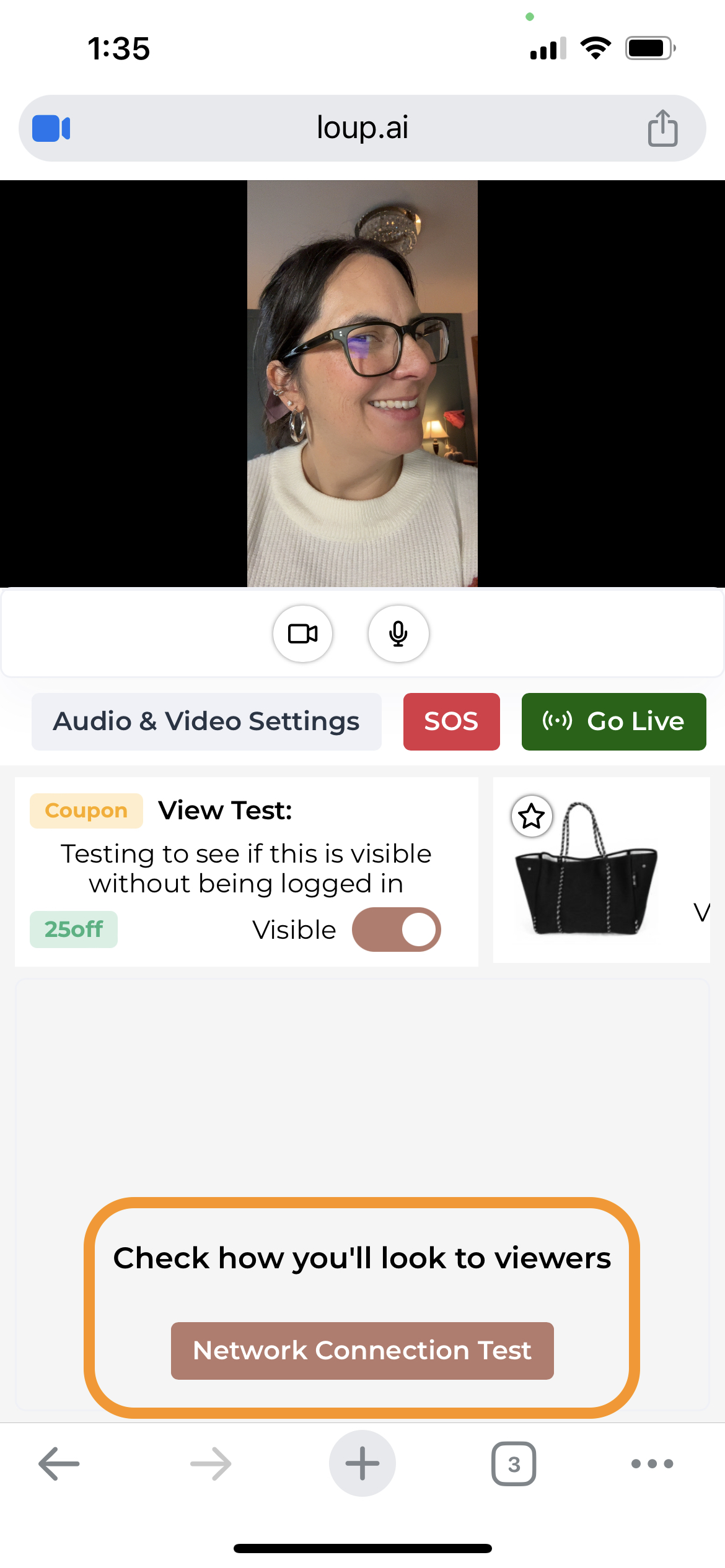
-
Switch to a different network. If possible, try switching from wifi or cellular (or cellular to wifi). The network switch can solve the problem if the network is blocking streaming traffic.
-
Restart device: this can clear temporary glitches, reconnects to the network and refreshes system resources.
- As a last resort, Try a different device: Access the Loup stream on a different device to help determine if there are additional issues not addressed above on the current device.