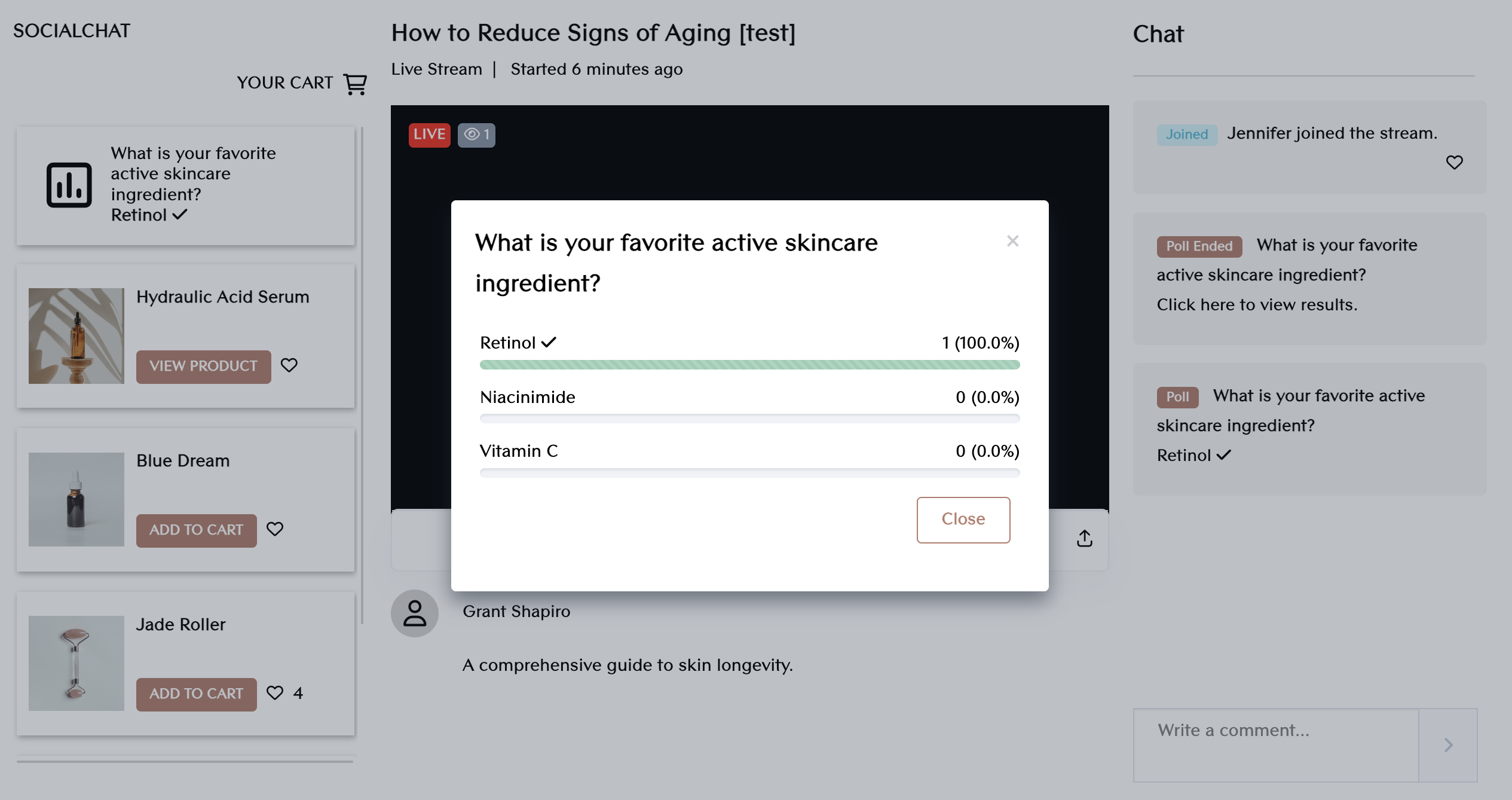When will we see polls?
Polls are available in 1-to-1 and 1-to-many live shopping formats, and will only be viewable during the live event. To queue a live poll, the host must be on a desktop computer.
How to Create a Live Poll
- On the broadcast interface, click on the poll icon in the upper left hand corner.
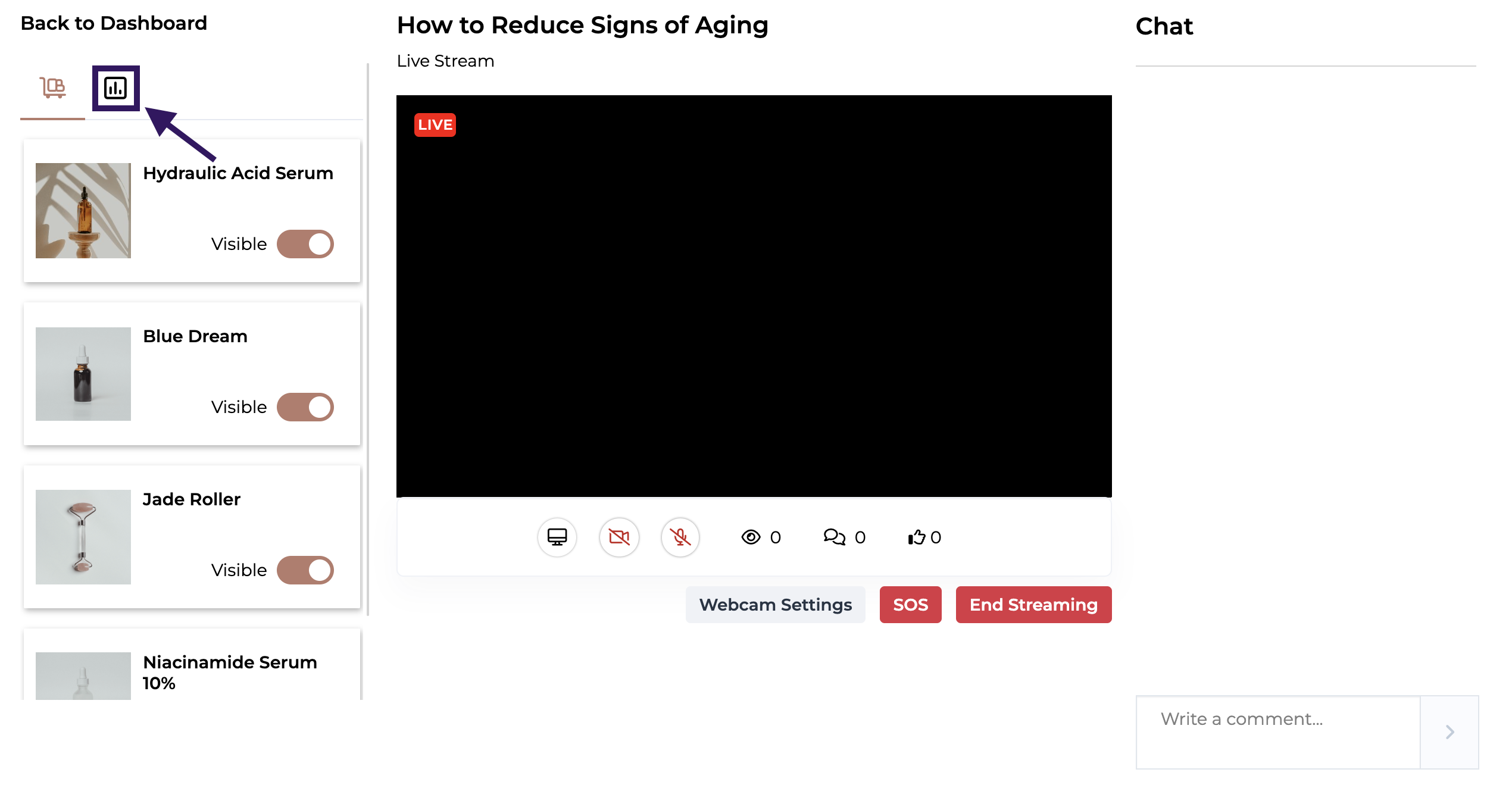
- Click on the + symbol.
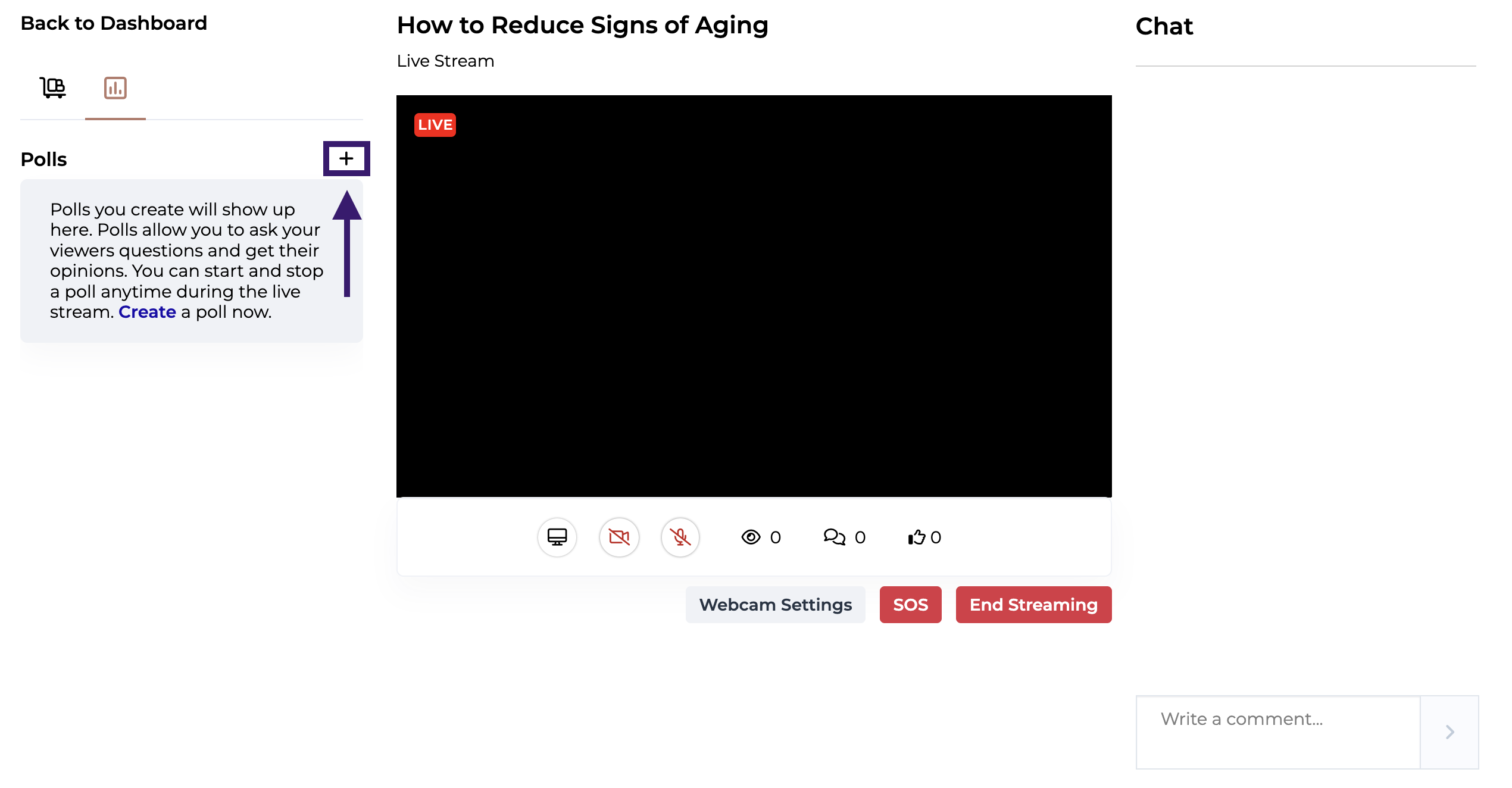
- Fill out the poll form with questions and answers.
- To save the poll for future use, click Save & Close.
- To launch the poll immediately, click Launch Poll.
- To end a live poll, click End Poll.
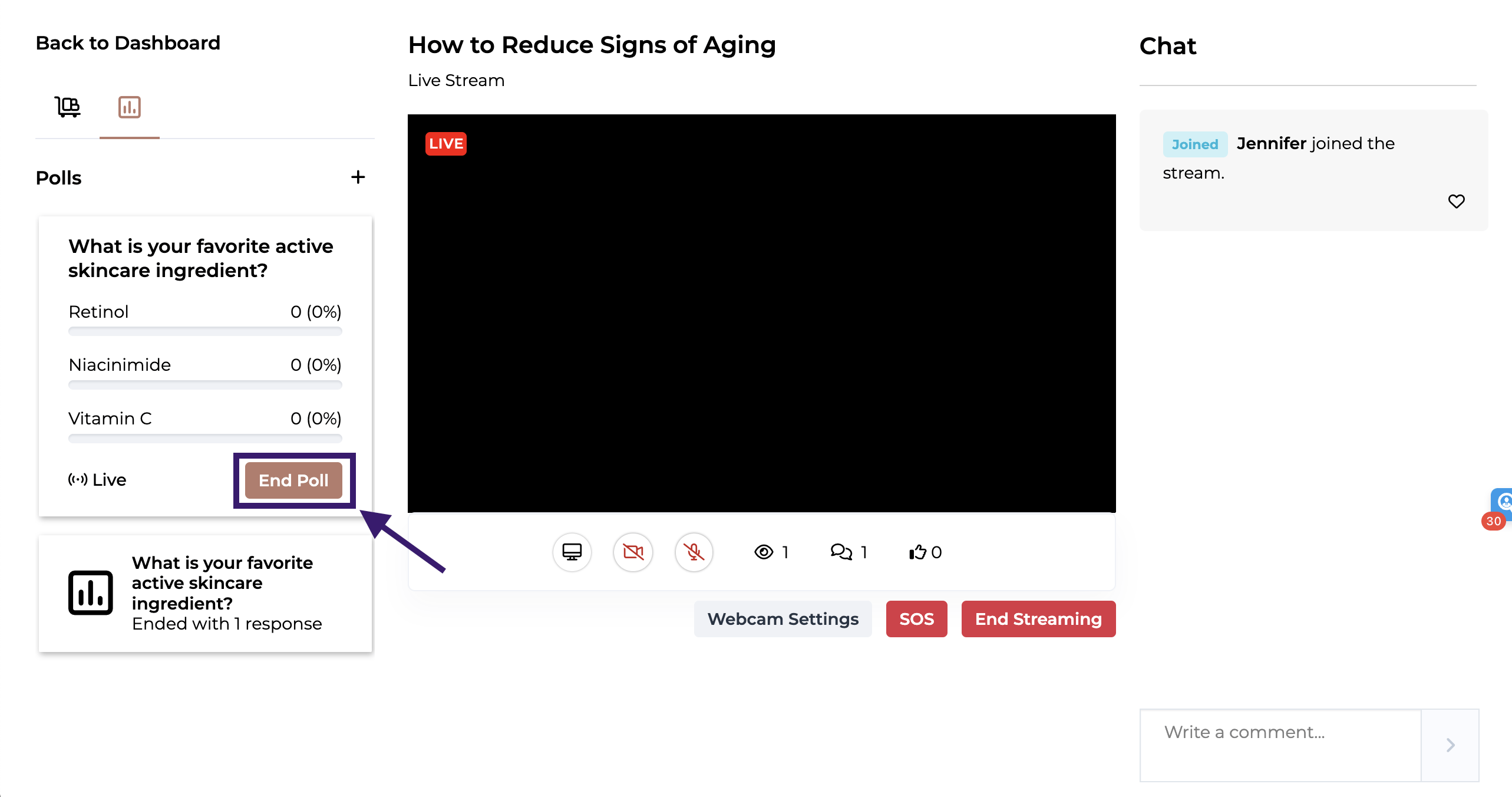
Live Poll from Host Perspective
- Once the Poll has been made live, it will appear in the host's poll cache and will be tagged as "Live" to indicate it is currently active. Past polls can also be accessed by clicking on past poll cards.
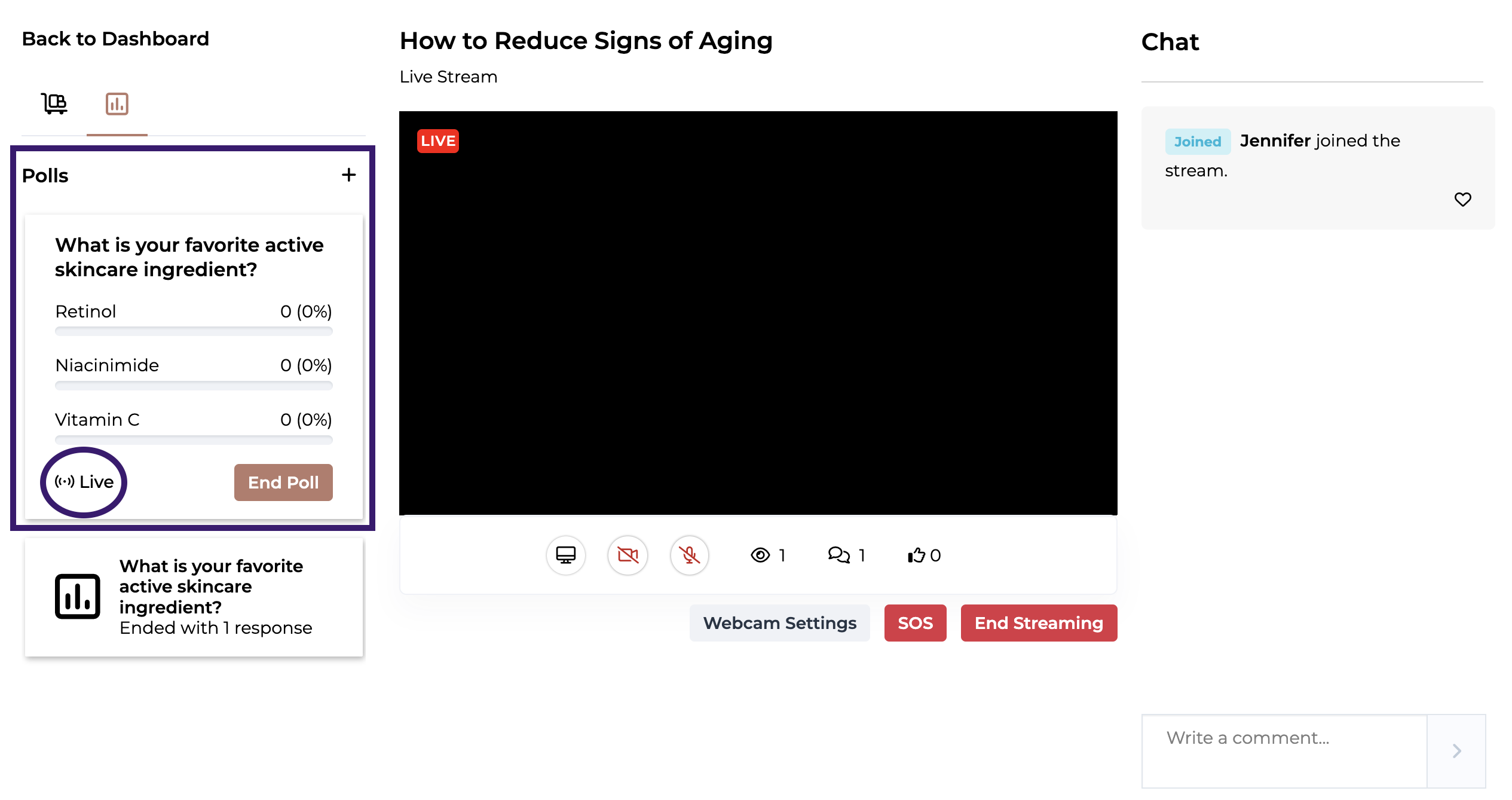
Live Polls from Customer Perspective
- Once the poll has been made live, it will appear as a clickable card above products as well as in the chat box.
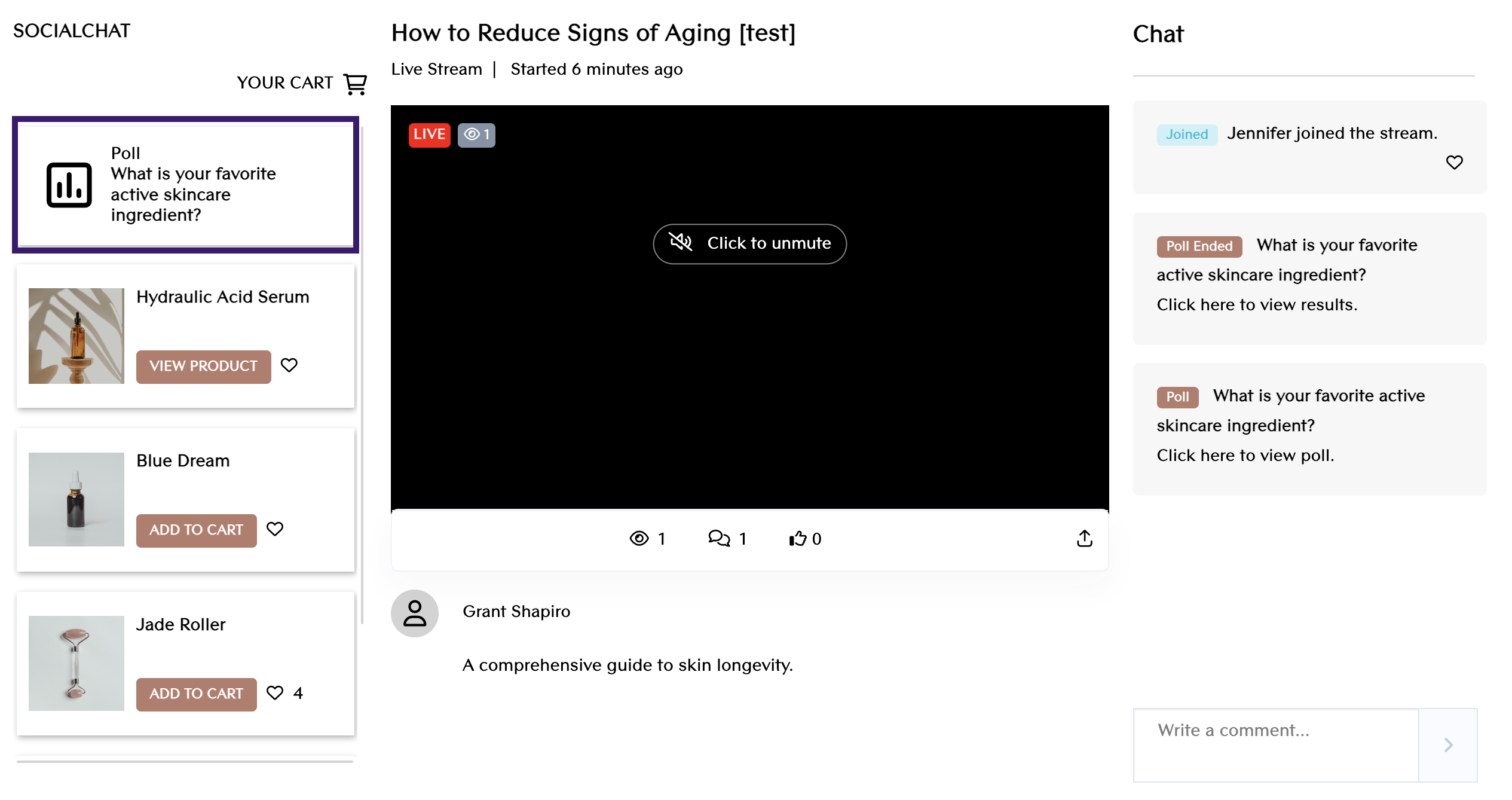
- When clicked, the customer will be presented with the poll and its associated answers.
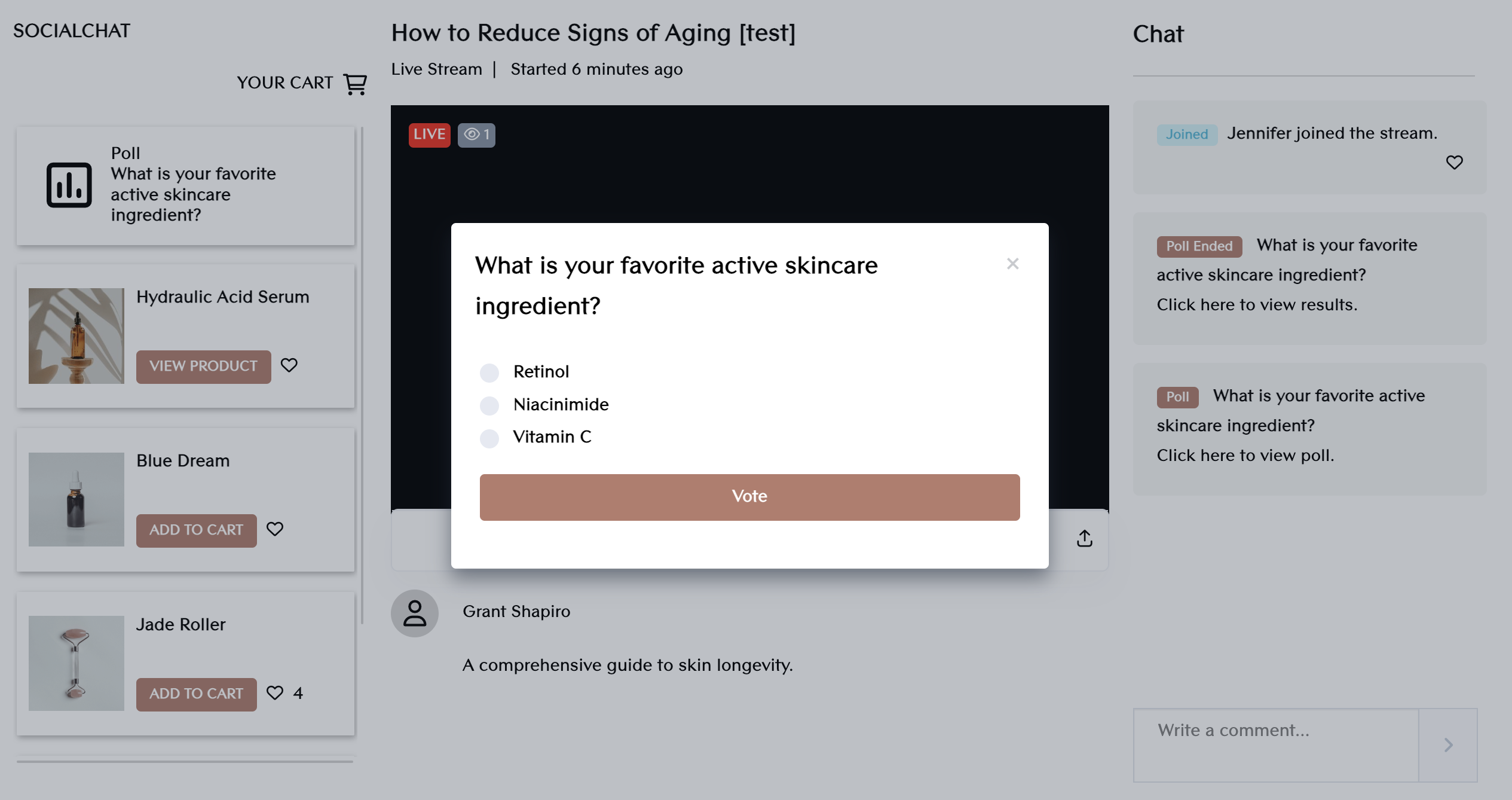
- After selecting an answer, customers will be able to see data on how other attendees voted.