Miniplayer is a great way to leverage your videos as additional educational content on your Product Details, Collections or even home pages.
If your website is not hosted by Shopify but you would like to use the Miniplayer feature, please reference this article for implementation.
Implementation Steps:
- Login to your Loup.ai dashboard
- From the home screen, navigate to the Showroom section of the Left hand navigation and click on 'Miniplayer'
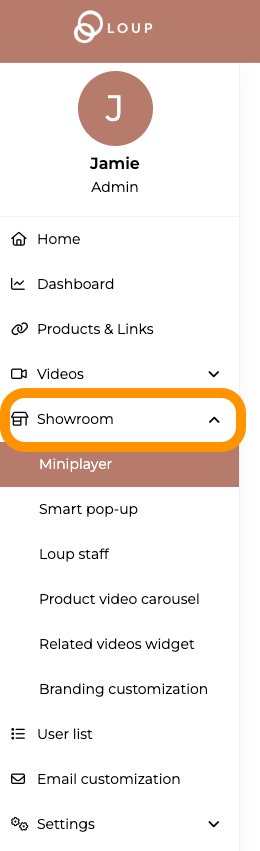
- Start by selecting where on the page you would like the video to appear - either bottom left or bottom right of the page. The video will stay in the lower right or left corner as viewers scroll though the page and will be the same for all pages:
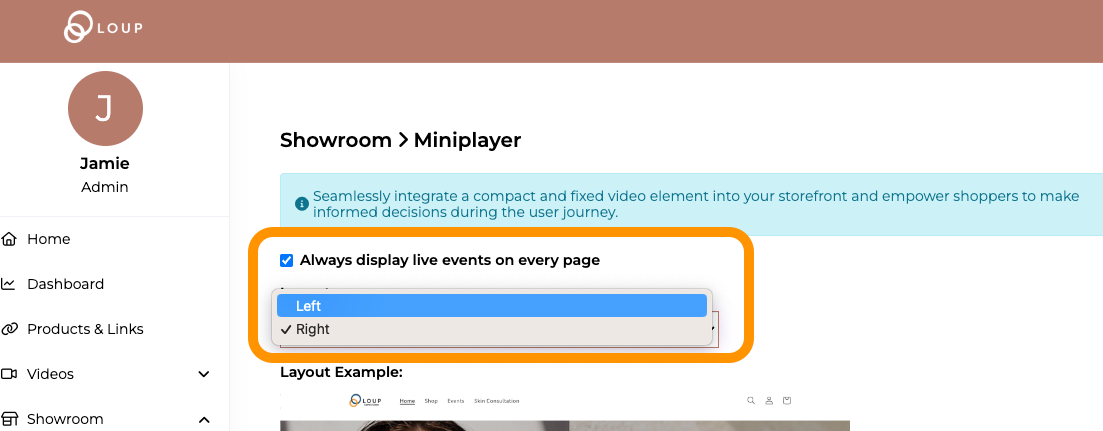
- To add a video to a specific page, click the 'Add video to page' button:
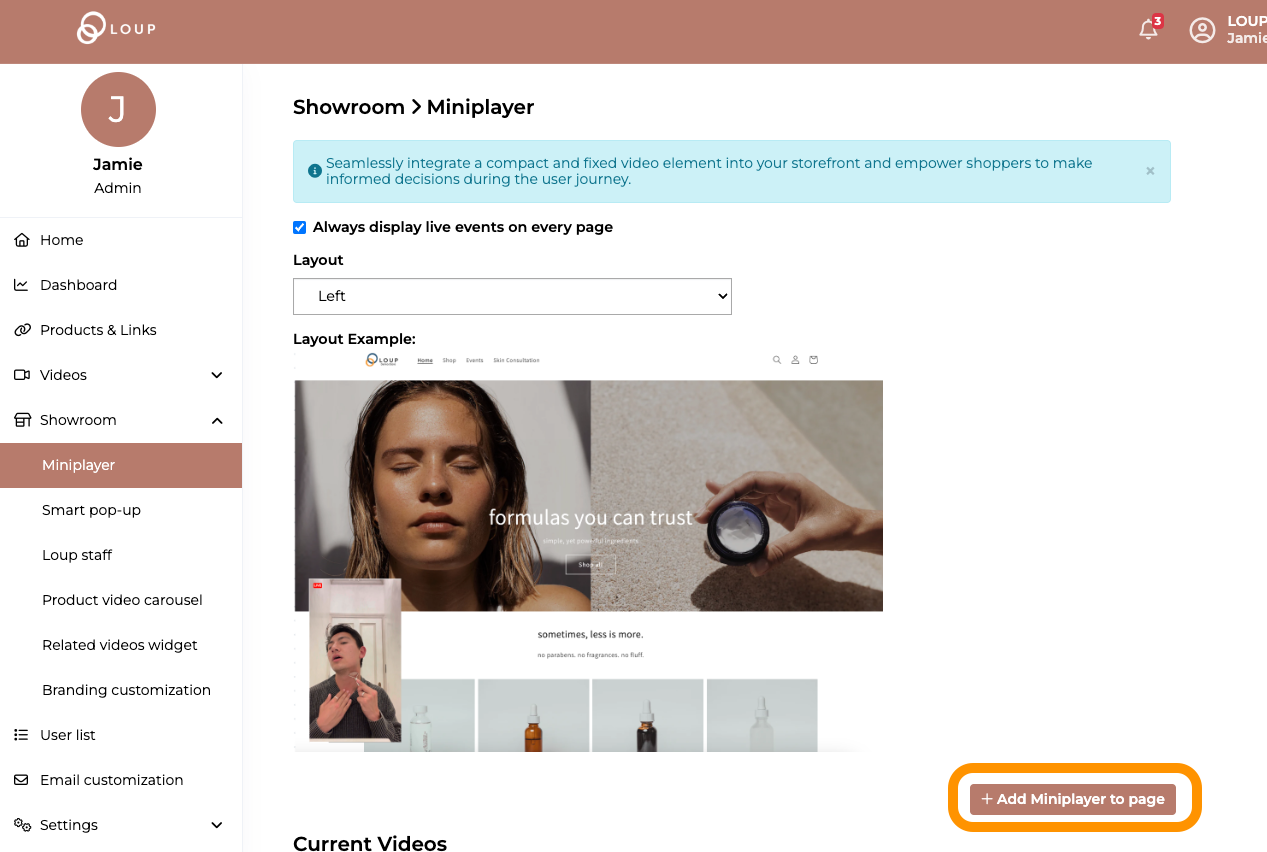
- From the pop-up, select if you want to choose a video, or if you want the Loup Recommendation Engine to select one for you.
- If you select 'Choose a video' a box appears in the pop-up that allows you to select from available events:
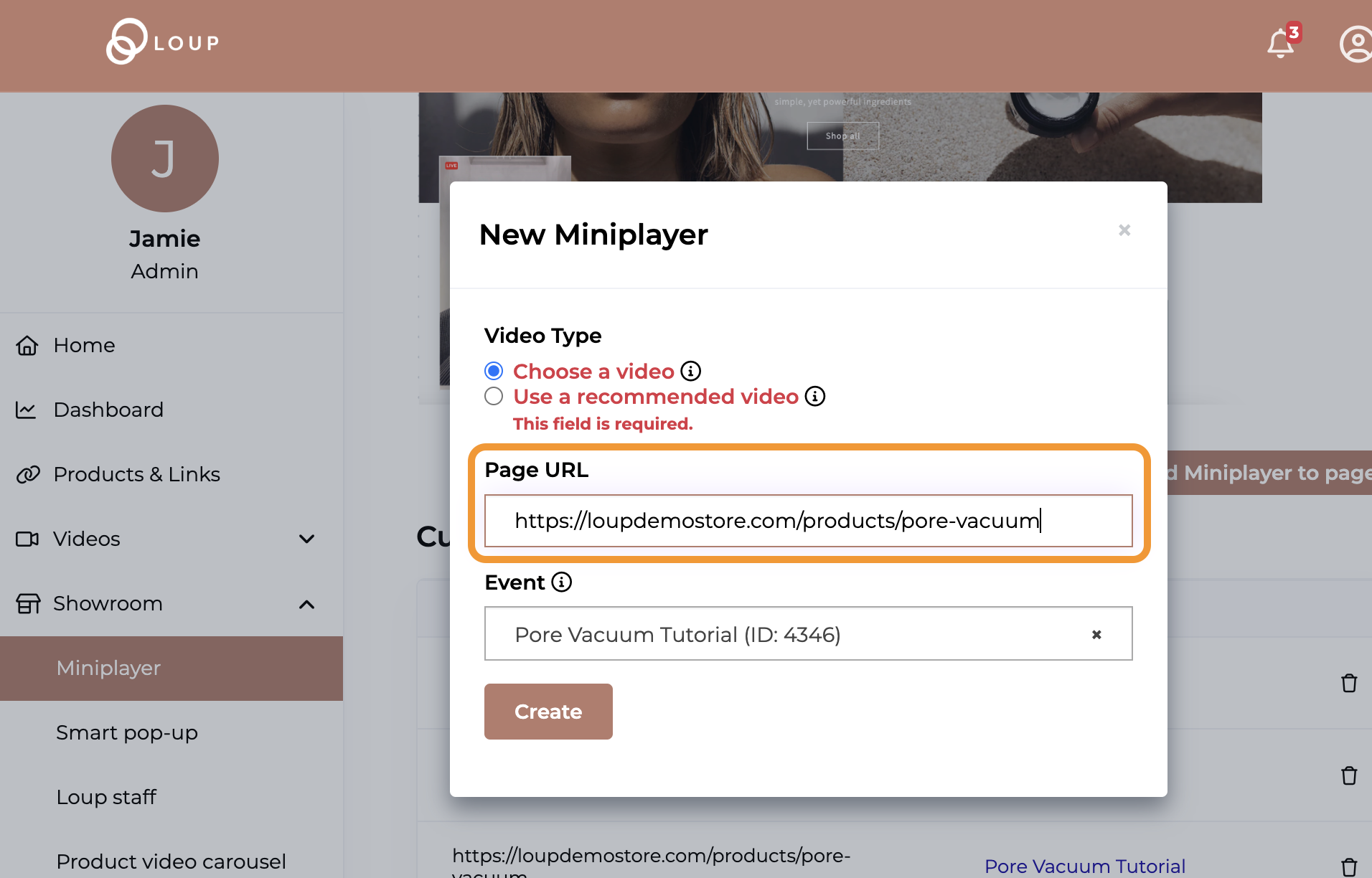
- If you choose a recommended video, the Loup Recommendation engine will display the video on the page that is most likely to convert.
- If you select 'Choose a video' a box appears in the pop-up that allows you to select from available events:
- paste the url from the page on your website you would like the video to appear - this can be any page on your site - including your homepage:
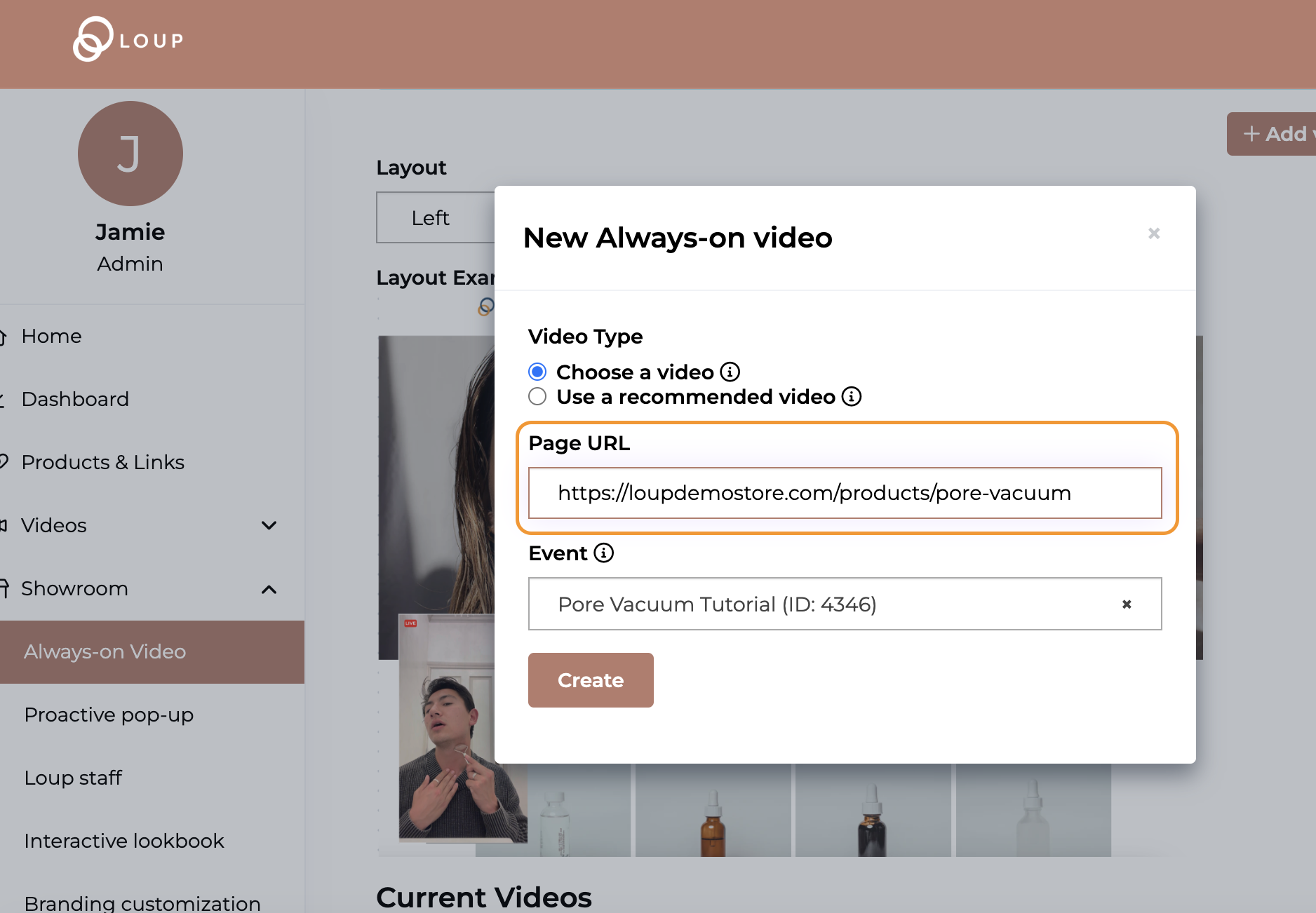
- Click the 'Create' button
- From the list of 'Current Videos' you will see that the video has been added to the list. You can add the same video to more than one page if you would like:
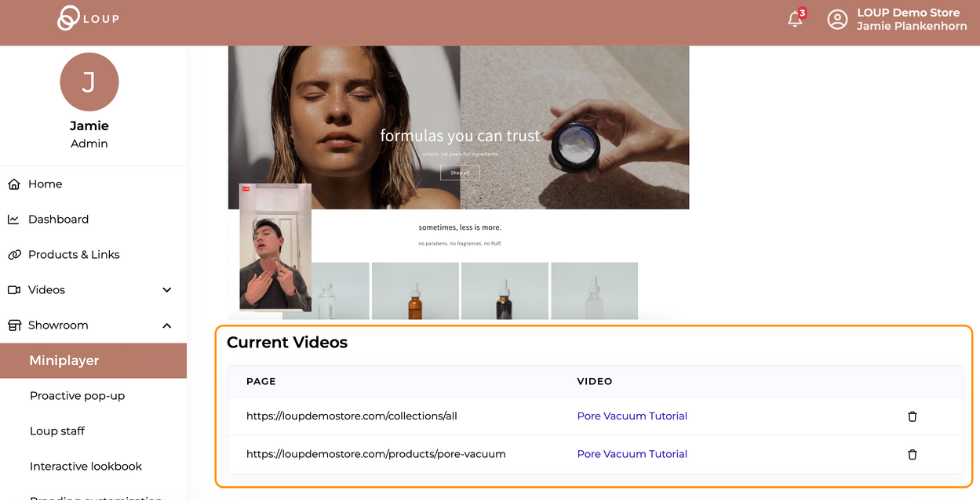
- When you go to the page you added the video on, you will see it automatically appear. You can scroll the page behind the video or click on the video to open it into a full screen:
Repeat the above steps until you have added all the videos you would like to your respective pages.
A couple things to note:
- When Miniplayer is turned on, a live event will follow visitors across the website
- If a live event is playing and a different video should be playing on a product page, the live event will continue to play
- A previously recorded video will only follow a visitor on pages where another video is not explicitly set to play.