Featured Events have a different layout that regular upcoming events card and span the top of your Events page:
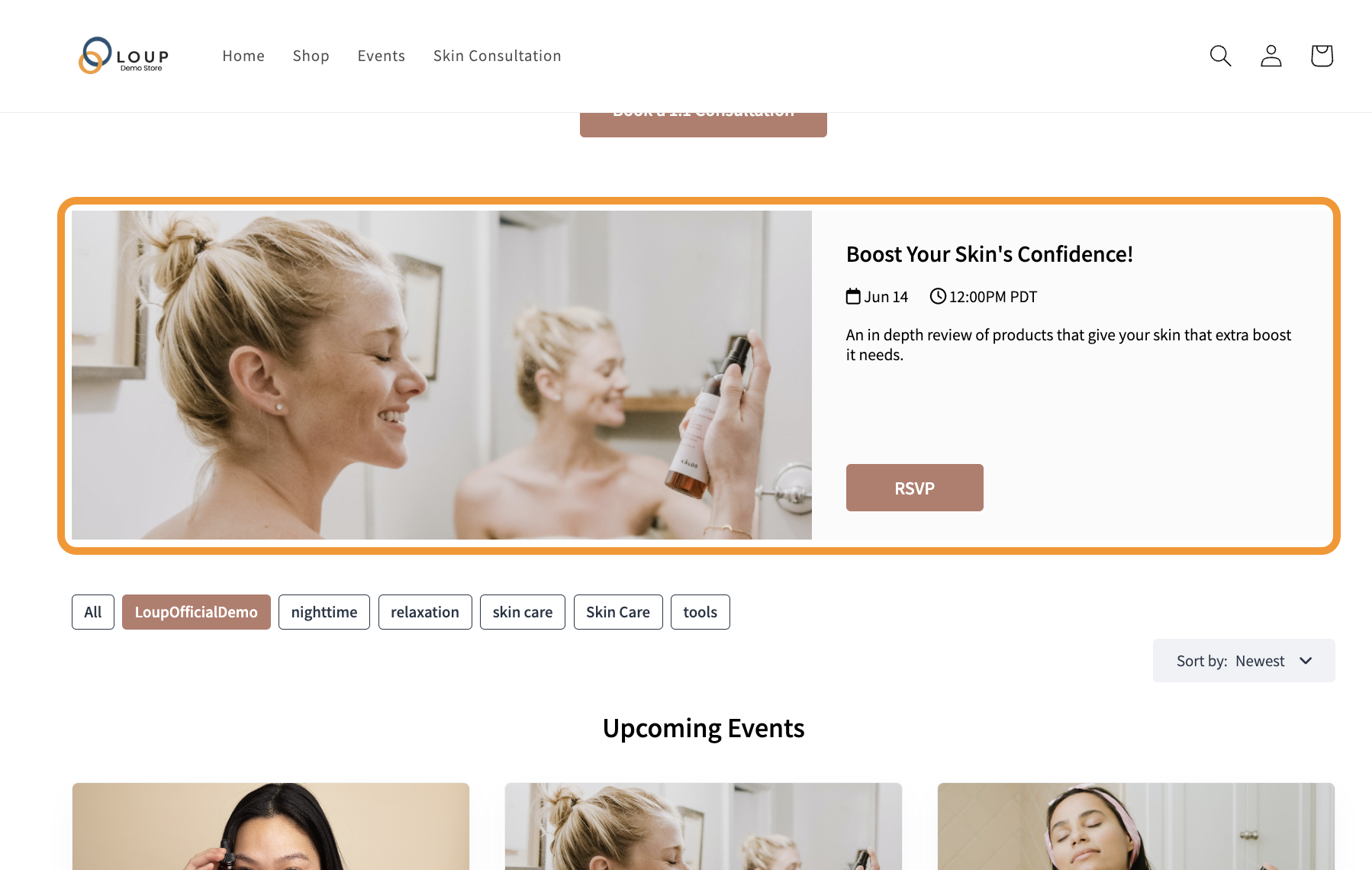
Featured Events can be set on your “Landing Pages” page, under 'Videos":

Two pages already created for you!
By default - you will have a Video and a Live Show landing page created for you. For more information on how to create a custom landing page, check out this article.
Click on the pencil icon by ‘Live Shows page’ to set your Featured Event:
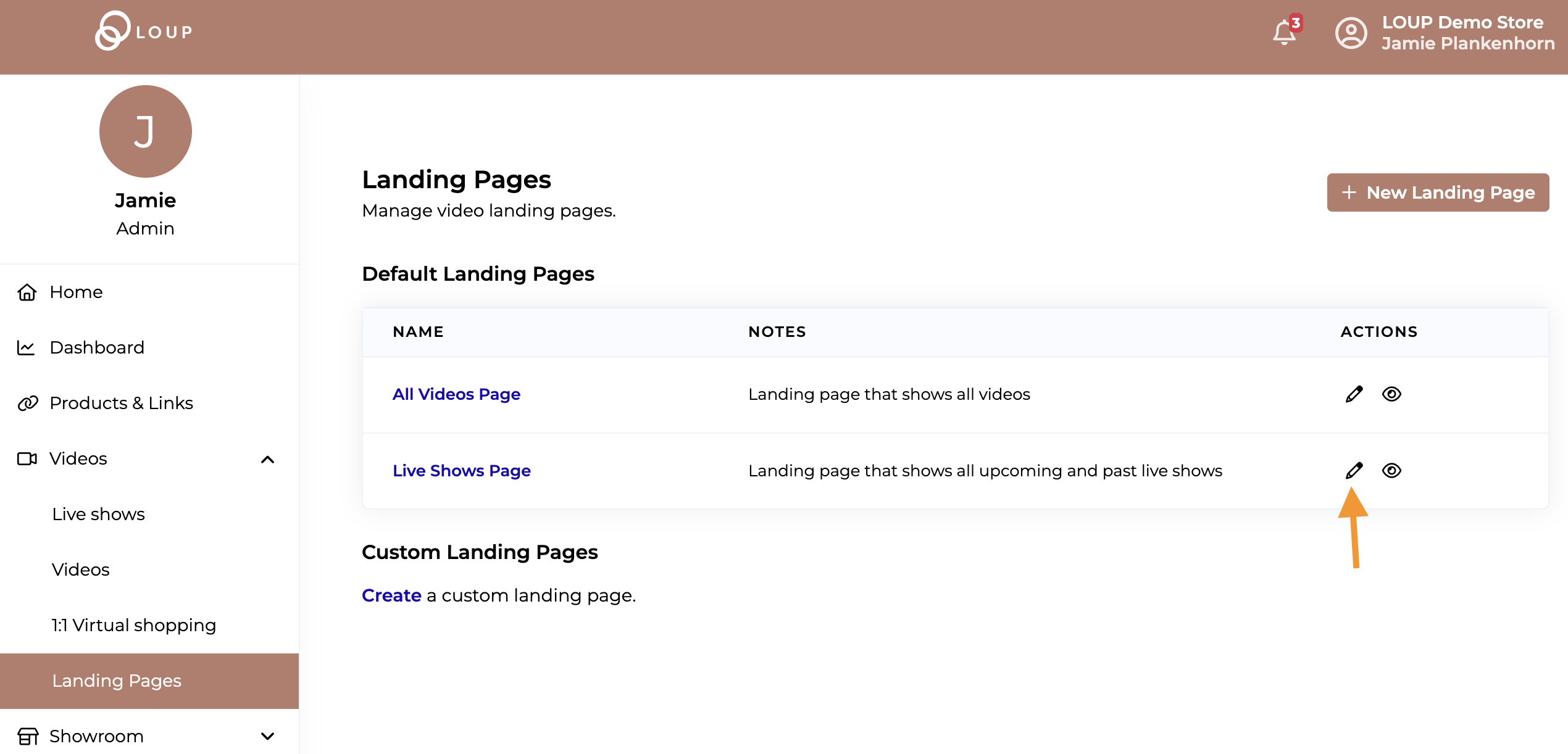
Use the Dropdown under 'Featured Event' to select which event (past or upcoming) you would like to feature: 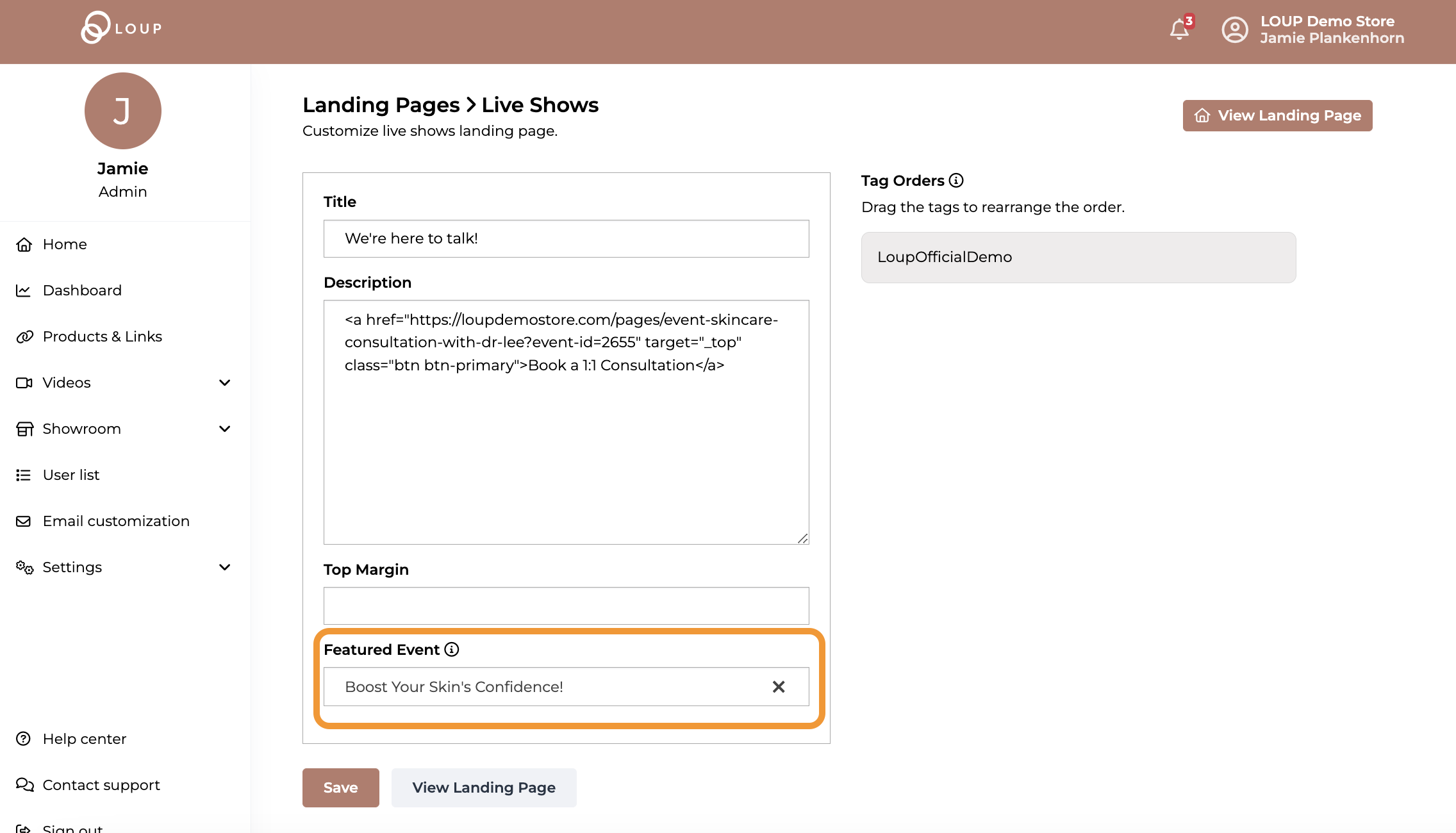
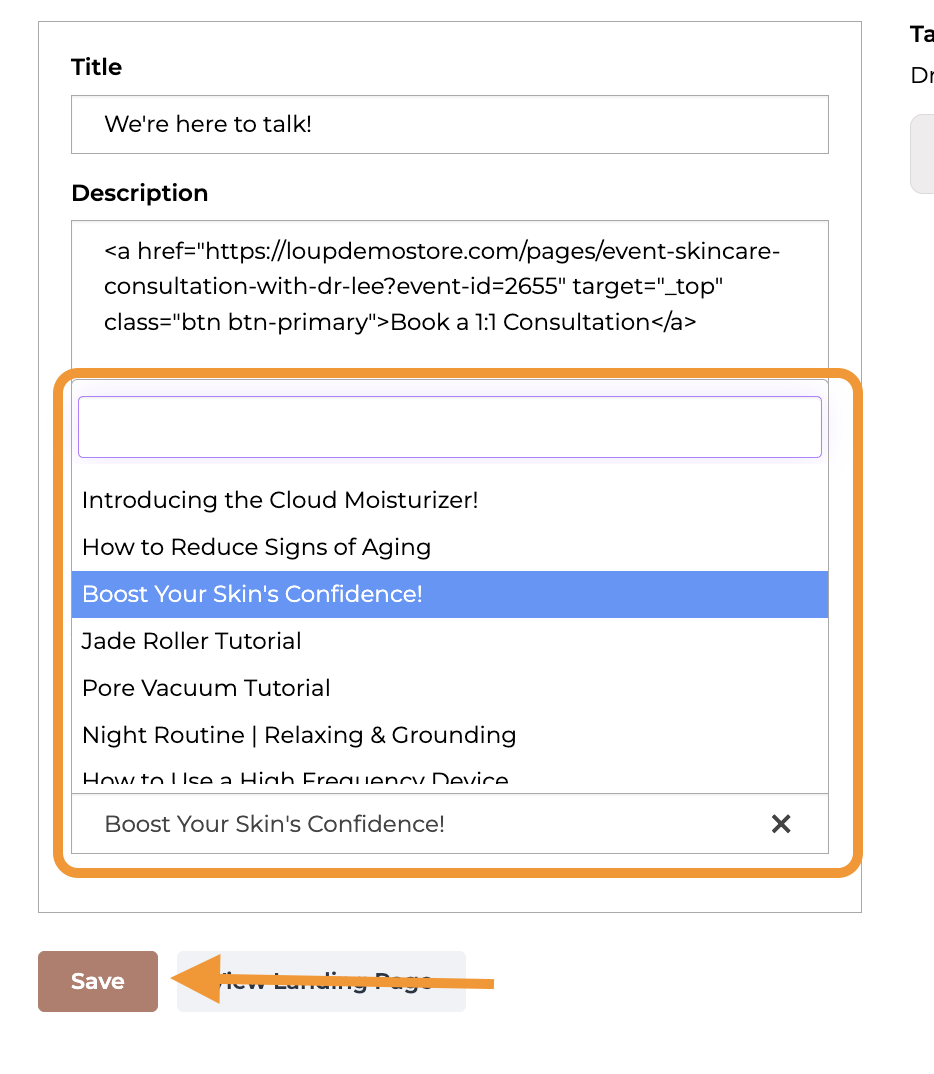
Click 'Save'. You can use the 'View Events Page' button immediately to the right of the save button to see your updated events page.
Even more ways to customize
On this Customize Events Page you can also add a Headline and introduction text - including HTML - on the events page. Use the Knowledge Base article with Step by Step instructions to find out how.