Here are the step by step directions on how to sync your Tiktok with Loup to get your best performing videos shoppable and integrated across your website!
We have other articles about creating a video page on your website, importing from YouTube, importing from Instagram or uploading a video from your computer.
Login to your Loup Admin Dashboard
- Go to Videos > Videos and click the ‘New Video’ button then ‘Import from TikTok’ option:

- Follow the prompts to login to Tiktok using your perferred login method and enable Loup's access to your information. Click ‘Allow’. If you manage or are logged into multiple accounts, the logo for the account you are providing access to will appear in the top center of the popup. Only Videos from this selected account will be imported.
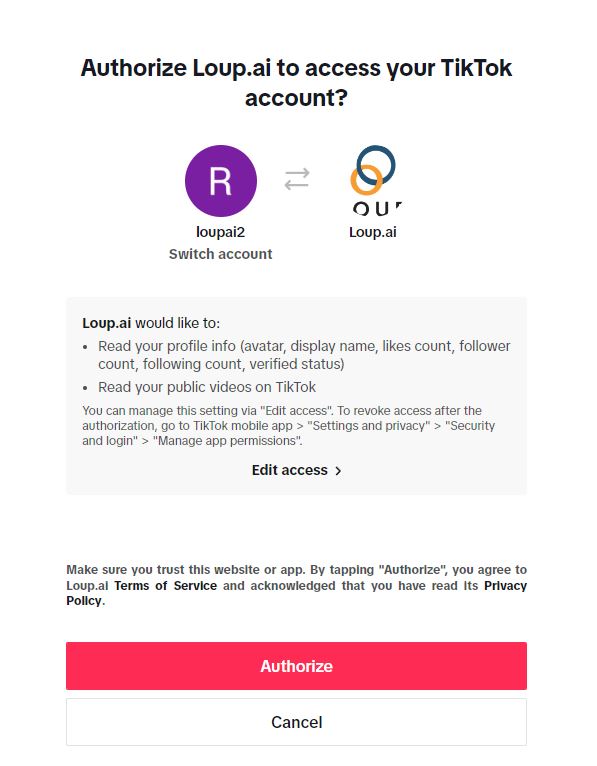
- Once connected, Videos will begin to appear on the page. They have been imported, but have not been Published your site (yet). Think of this as a ‘staging’ page. To edit and publish a video, click the 'Edit & Publish button:
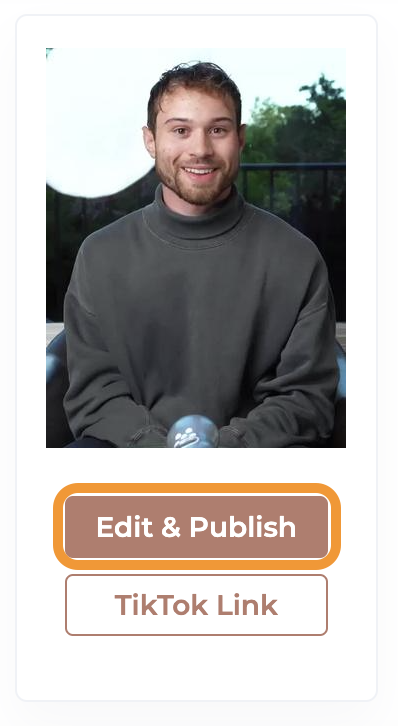
- You will be taken to a page where you can see the video is uploaded, and some of the General Information is populated.Complete the general info by confirming the title generated for you - or make your own, include any Tags you would like and any Collections this video should be a part of:
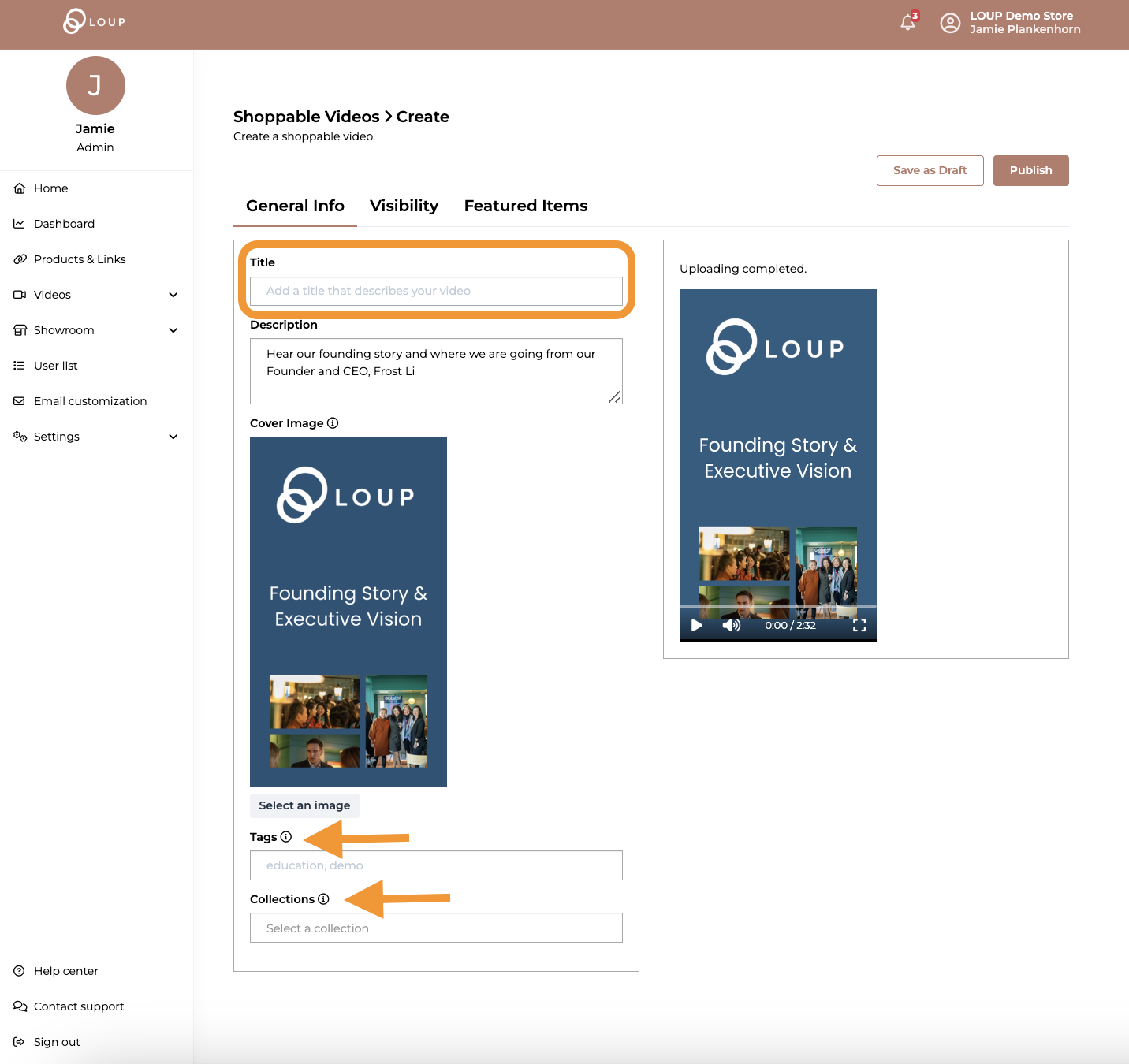
- Continue on with the Visibility and Featured Items. We suggest using the default visibility for the widest reach and featuring the items talked about in the Reel:
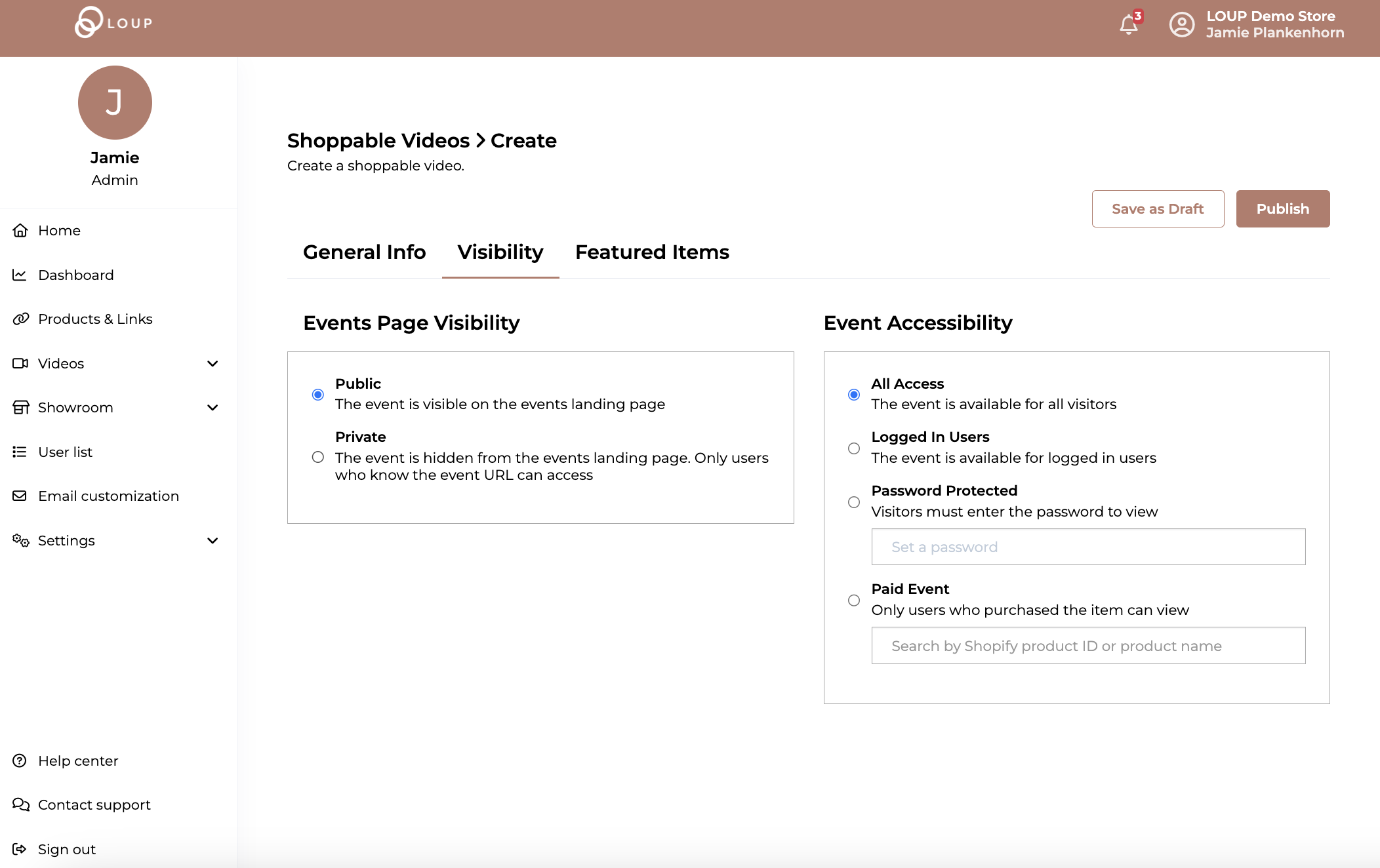
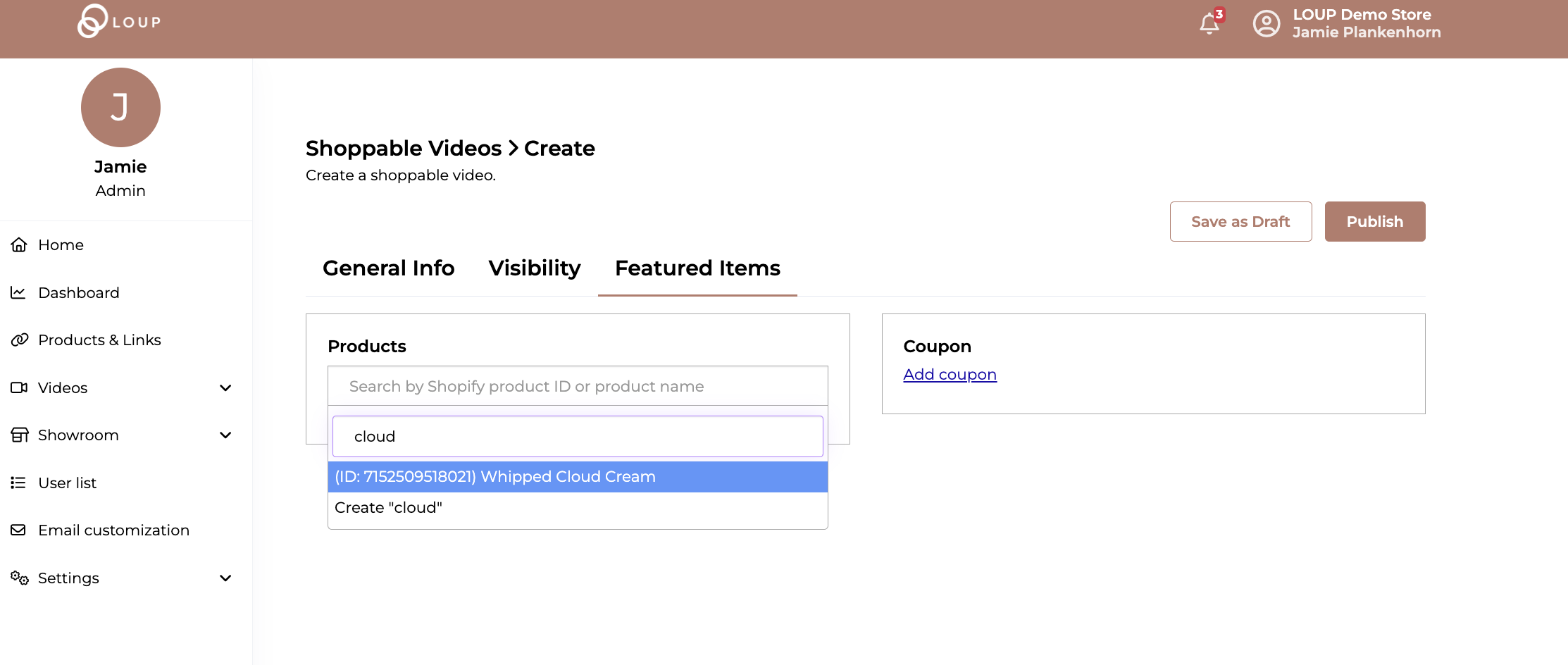
- When you are done, click ‘Publish’
Search for Videos!
If you have a large number of videos imported - either initially or over time, use the ‘search’ function to quickly find what you are looking for. You can search by using the video title, description or the direct TikTok link.
